Quick start
The aim of this guide is to provide a quick introduction on how to test an application locally using the provided tools.
HTTP Message Signatures
By running
one can start the tool to test a HTTP signature implementation. One can verify it works via
curl -H "Signature: wrong" localhost:2917
{
"steps": [
"Got get request",
"With headers: Remote-Addr: 172.17.0.1\r\nHost: localhost:2917\r\nUser-Agent: curl/7.81.0\r\nAccept: */*\r\nSignature: wrong\r\n\r\n",
"Signature header 'wrong'"
],
"x error": [
"Failed to parse signature",
"IndexError('list index out of range')"
]
}
Verifying your actor
By running
one can start the verify actor container. It is then available at http://localhost:2909.
Running an Application from the Fediverse Pasture
The Fediverse pasture provides prebuilt containers and docker-compose.yml files to provide versions of popular Fediverse applications to develop against. As the setup for some of the applications requires a database and a task runner, these files tend to more complex than a single docker commando.
In order to start, we will first download the zip file containing the files
Alternatively, you can clone the repository and navigate to the appropriate folder via
We can start akkoma via
this will create a user accessible via the credentials
| Domain | Username | Password |
|---|---|---|
| http://localhost:2975/ | witch |
password |
We note that the port 2975 is forwarded from 80 inside the container.
We can start bovine via
bovine provided by this is very simple. It does not come with a graphical interface as most other applications do. Instead, we will focus on the provided moocow. This means, if you mention @moocow@bovine in any of the other applications, while bovine is running, you will get a reply back. See the screenshot
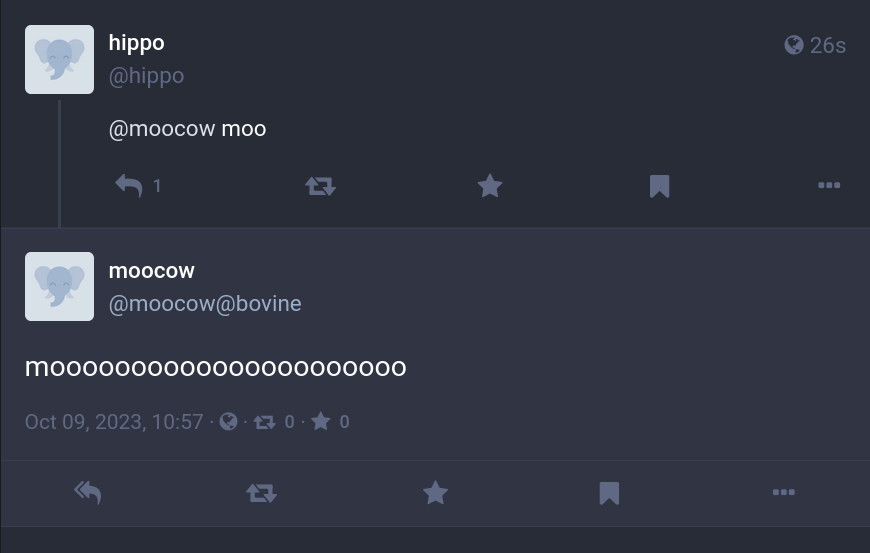
We can start mastodon via
this will create a user accessible via the credentials
| Domain | Password | |
|---|---|---|
| http://localhost:2970/ | hippo@mastodon.localhost |
password |
We note that the port 2970 is forwarded from 80 inside the container.
We can start mitra via
this will create a user accessible via the credentials
| Domain | Username | Password |
|---|---|---|
| http://localhost:2976/ | admin |
password |
We note that the port 2976 is forwarded from 80 inside the container.
We can start mitra via
Currently, you have to open http://localhost:2974/ and create an account. We suggest the username willy and the password password.
We note that the port 2974 is forwarded from 80 inside the container.
Connecting to other pasture applications
If your base folder is called fediverse-pasture, then
the docker network this runs on is fediverse-pasture_default as can be seen from running docker network ls. You can now start the actor verification tool via
It will be available at http://localhost:2909/.